Windows network tools
Command line interface tools are accessed on Windows PCs and laptops by searching for CMD or using the RUN feature and typing CMD in the RUN dialog box.
This opens the Command Line Interface box, which looks something like this:
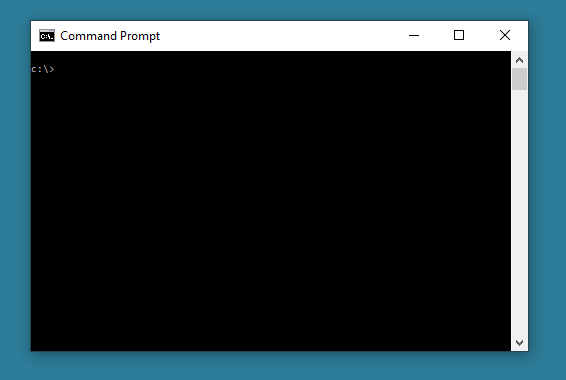
Traceroute
A command line troubleshooting tool that enables you to view the route to a specified host. This will show how many hops the data packets have to make and how long it takes. In Windows, the command used is “tracert”. This is of more use on larger networks. The target can either be an IPv4 or IPv6 address locally or on the internet, or a website:
tracert 192.168.1.198 (local network)
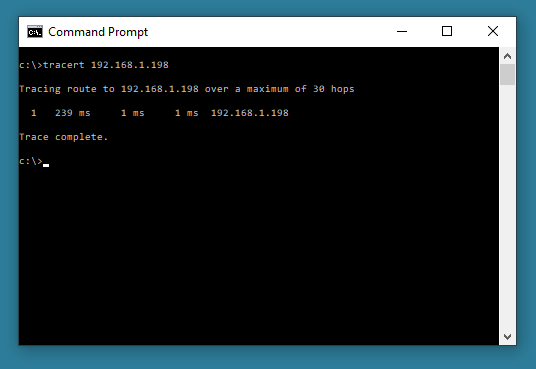
tracert BBC.co.uk (website address)
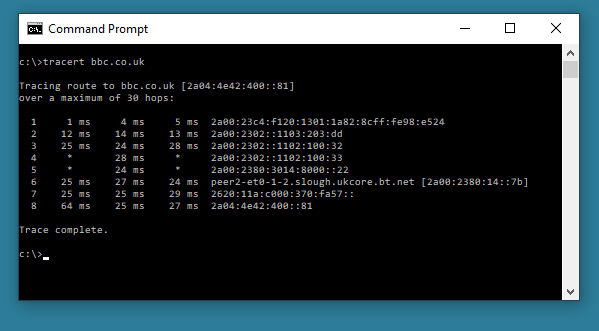
IPconfig
This command allows viewing of the network settings of a windows computer. The command can be used in conjunction with ‘switches’ that perform further tasks.
For example:
ipconfig – Allows you to view the allocated IP address, Subnet Mask and Default Gateway for any active network cards on the computer.
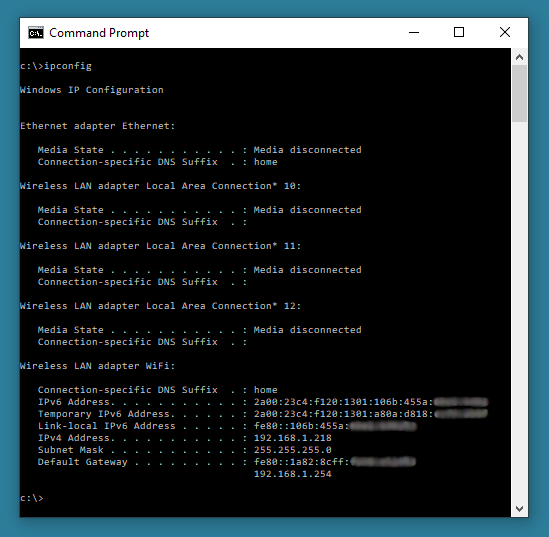
ipconfig /all - Allows you to view the allocated IP address, Subnet Mask and Default Gateway for any active network cards on the computer, plus provides further information like physical (MAC) addresses, card make and model and more details on inactive network cards
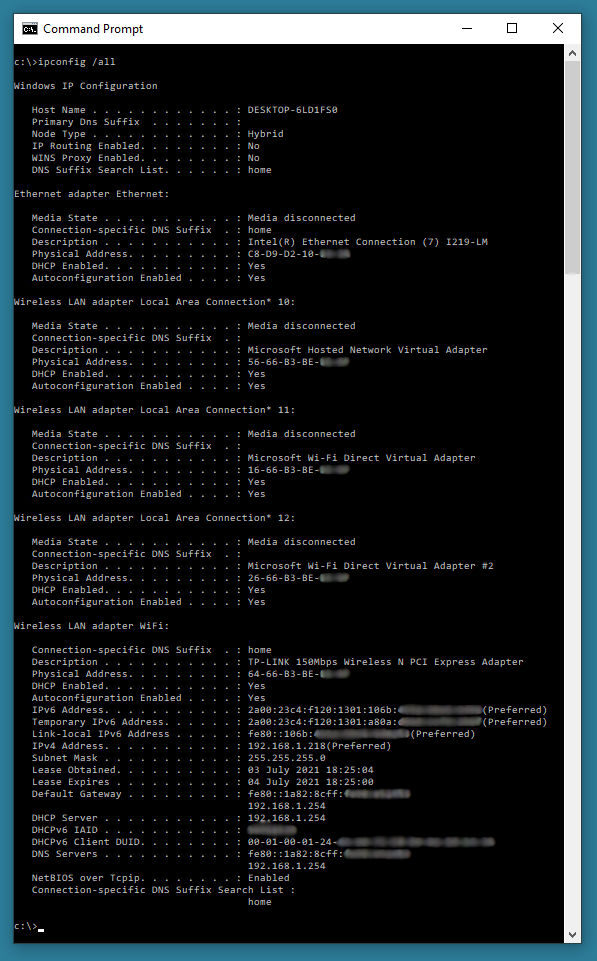
ipconfig /renew – Forces the DHCP server (if available) to renew a lease (re-issue the existing IP address for a new lease period).
ipconfig /release – Forces the release of a lease (revoke the existing IP address).
Ping
The Ping (Packet InterNet Groper) command is used to verify connections between networked devices. This is an especially useful command during the commissioning phase of a network.
The standard format for this command is: ping ip address or ping hostname.
For example:
ping 192.168.1.198 – searches for a connection from the computer you are working on to IP address 192.168.1.198 on the network (4 ping attempts).
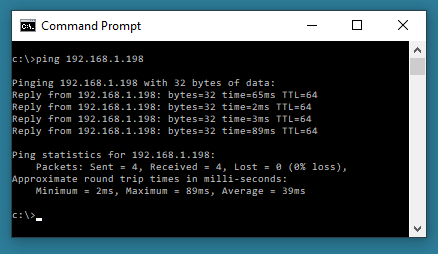
Ping hostname - searches for a connection from the computer you are working on to a device with label “hostname” on the network (4 ping attempts).
Several switches are also available with this command, the most useful ones are probably -t and -a.
ping 192.168.1.198 -t – searches for a connection from the computer you are working on to IP address 192.168.1.198 on the network (continuous ping attempts unless stopped using CTRL+C).
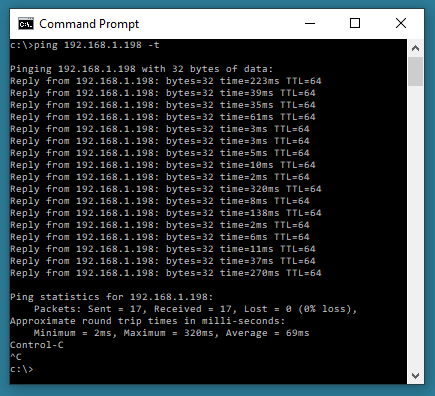
ping 192.168.1.198 -a – searches for a connection from the computer you are working on to IP address 192.168.1.198 and tries to resolve a hostname for the IP target address.
